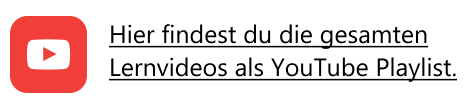04 Zeiterfassung
Actual time recording:
After the start of the shift, the actual times for all activities must be recorded.
Shift Player
Use the shift player to add unscheduled breaks and to switch to the next activity by clicking Next. Whenever you click Next, the current time is entered as the end time for the last activity and the start time for the next activity.
Editing recorded places and times
In the shift contents you can see the recorded actual times in blue letters. The recorded times, as well as the stored locations/operating sites can be edited:
Instructions:
Step 1: Press on the activity you want to edit. The detail page of the activity will open.
Step 2: Edit times or locations of the activity. Note that the activities have both start location/start time and end location/end time.
Step 3: Save the changes with the save button in the upper right corner.
Discard activities and insert new ones:
You can discard scheduled activities and insert new activities when operational changes occur.
To delete an activity:
Open the context menu by clicking the three dots next to the activity you want to discard and select Delete Activity.
To insert a new activity:
Select the activity after which you want to add a new activity using the three dots and select Insert activity after.
Shift comments
Each activity in your shift has a comment function. Your dispatcher can leave you notes about the activity here or, if you want to document incidents, questions or comments about the activity, you can write comments yourself. New comments are marked with a green icon in the shift details.
Step 1: To post a comment, click on an activity and type your message in the comment box below.
Step 2: Press the Send shift icon.
Activate automatic actual time recording.
WILSON allows you to record your actual times automatically based on the planned times. In this recording mode you only have to record the start of the shift and the end of the shift manually. Of course, you have to enter changes manually.
Activate or deactivate the automatic mode:
Step 1: Select the watch face icon in the upper right corner.
Step 2: Select the desired mode Manual tracking or Automatic tracking.
Step 3: Select Confirm.
Next step:
If you watched the video above, watch the next video Check & Save.